Gateway Wi-Fi (MG3) - Installation¶
Follow the instructions below in order to configure the gateway to work.
Requirements¶
- Gateway Wi-Fi GL-S10 (contact us to buy)
- Android or iOS phone with Bluetooth access
Instruction¶
Prepare a network
Make sure your phone has access to the Internet via Wi-Fi with the following parameters.
- Wi-Fi type: only 2.4 GHz (5 GHz i 6 GHz are not supported)
- Wi-Fi name: 3-32 chars, not hidden (for example:
MyLink_2.4G_A012) - password: 8-64 chars or empty (we do not recommend using public network)
Installation
Choose your installation method and follow its steps.

- Open the OneMeter app and log in.
- Go to the menu and select Gateways.
- Start the gateway installation by pressing Install gateway.
-
Follow the instructions steps.
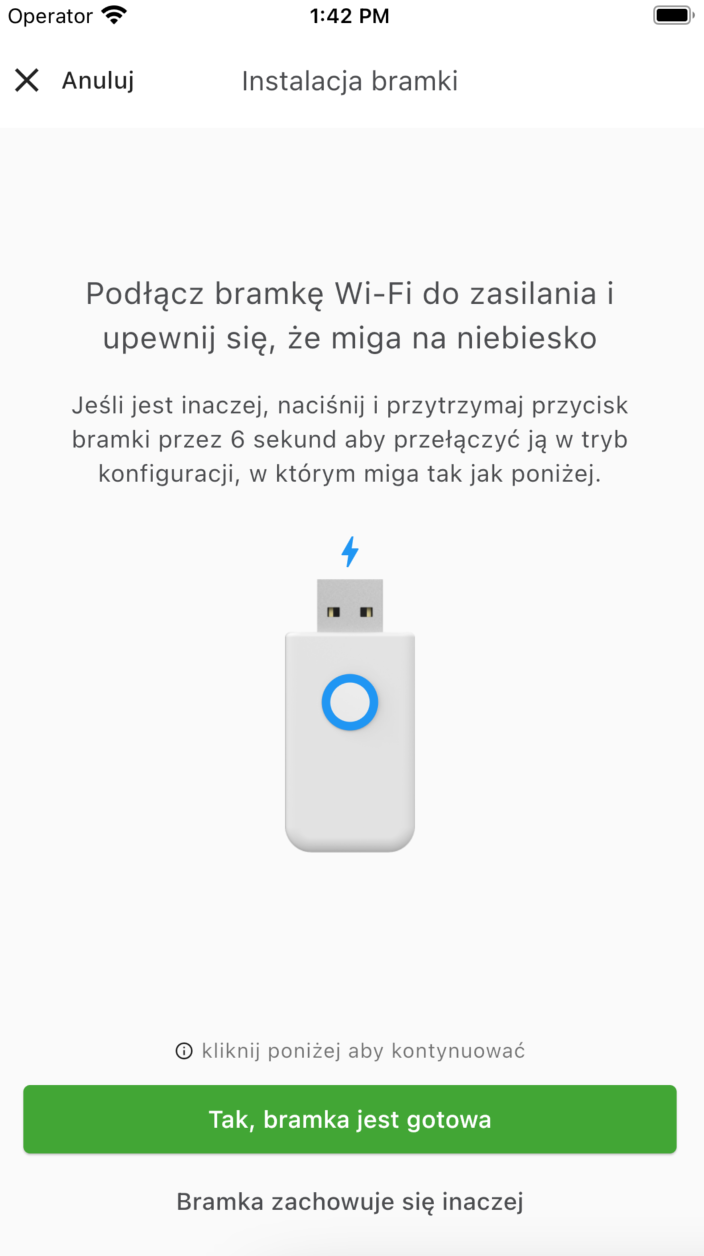
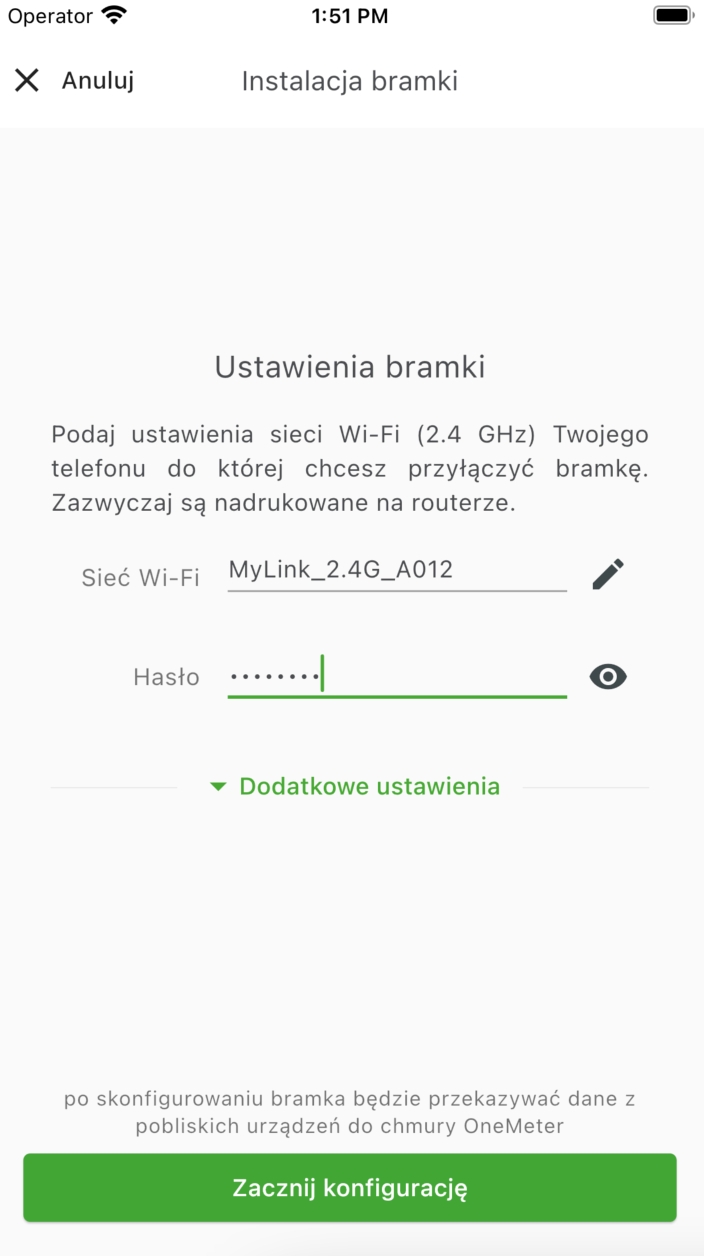
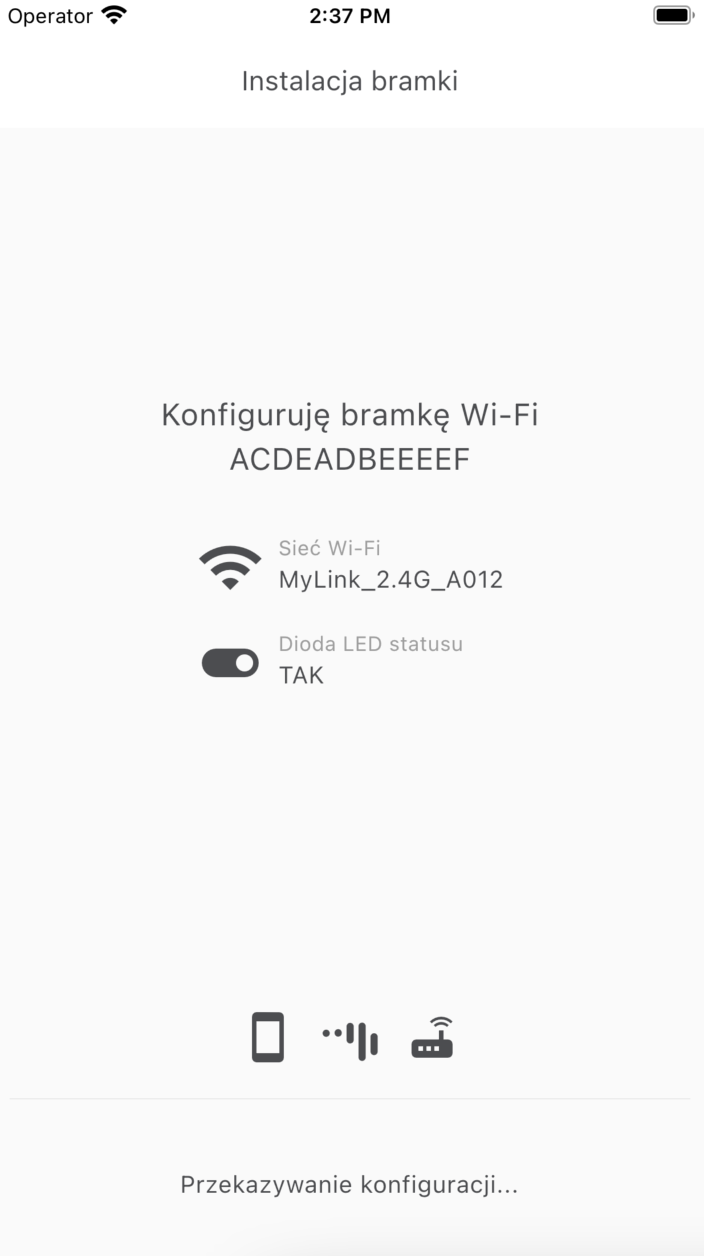
Selected Wi-Fi network must have an access to internet at installation time
Please try again if it does not succeed the first time
Due to the technology used to search for the gateway in the network, configuration may sometimes fail the first time. When trying again, pay attention to LED of the gateway making sure it behaves as in the beginning.
-
Complete the installation and open the gateway details to ensure the gateway is set to the desired operating parameters.
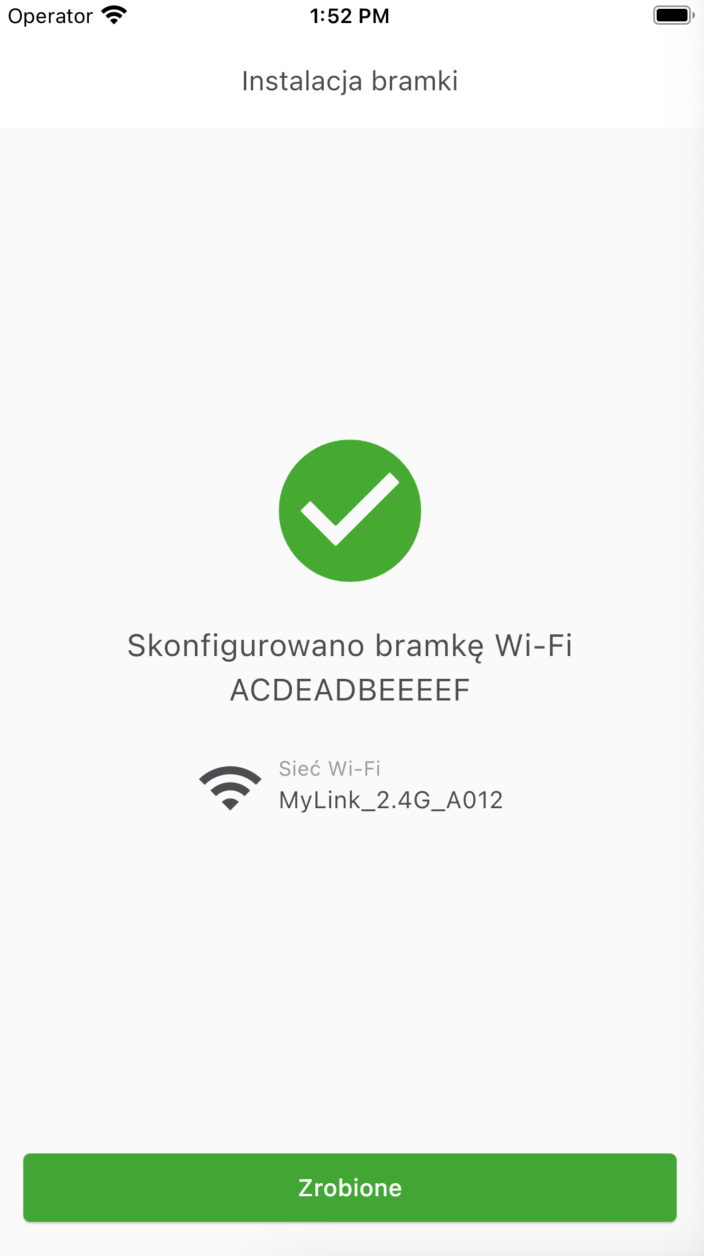
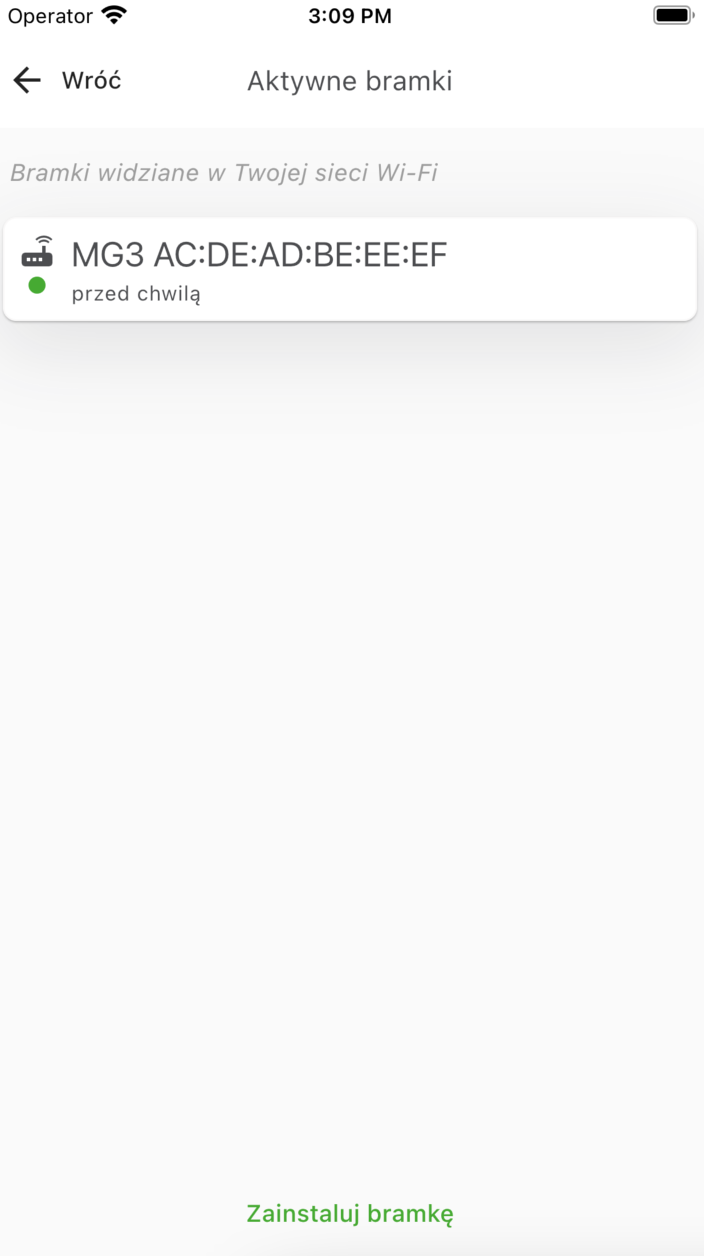
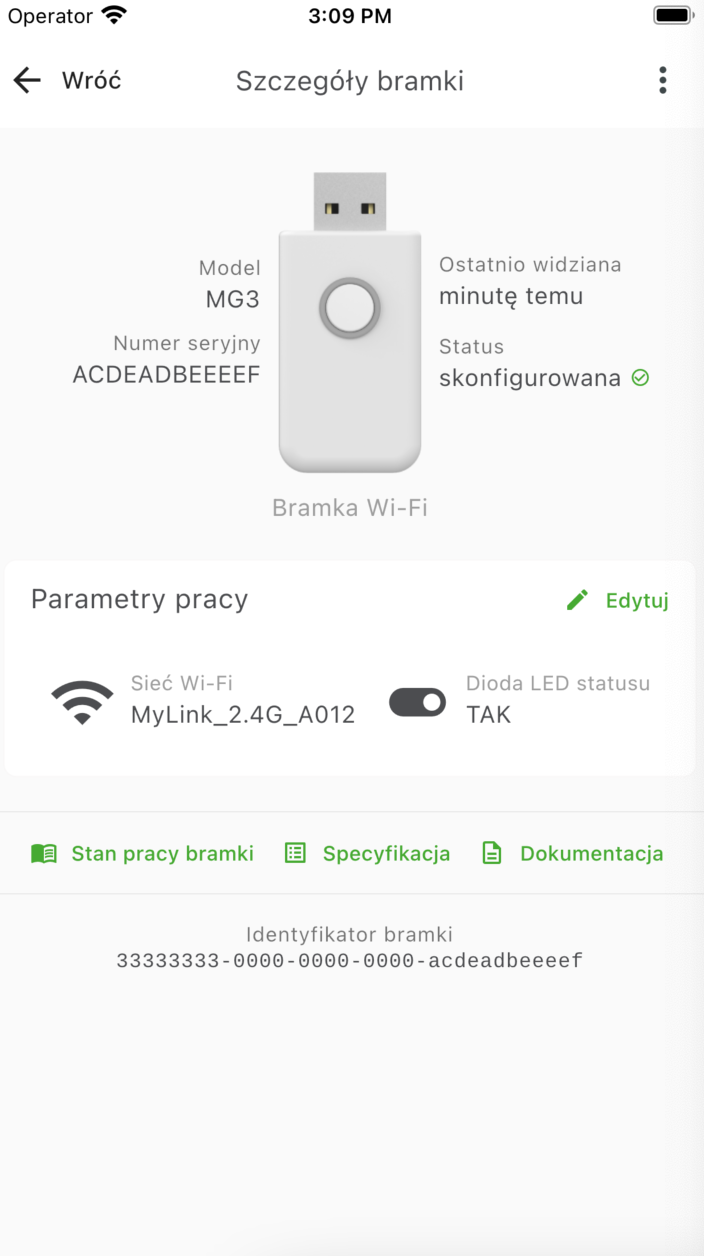
Try installation in OneMeter app first
If you were unable to install the gateway from the OneMeter app, then contact us. We will advise whether an alternative method described below is required.
-
Download and install the GL-S10 Tool App on your phone.
-
Turn on Wi-Fi on your phone. If you work on Android, also turn on GPS so you can pass the Wi-Fi settings to the gateway through the app.
Prepare a gateway
- Start the gateway in configuration mode. To do this, connect it to the power supply and (if necessary) press and hold button for 6 seconds so that the LED starts blinking blue every second.
- Open GatewayConfig app.
- Start your Wi-Fi setup. Fetch the name of the Wi-Fi network (location permission may be required) and enter the password. Leave Whether BSSID is specified set to No.
-
Proceed to start providing your Wi-Fi network configuration.
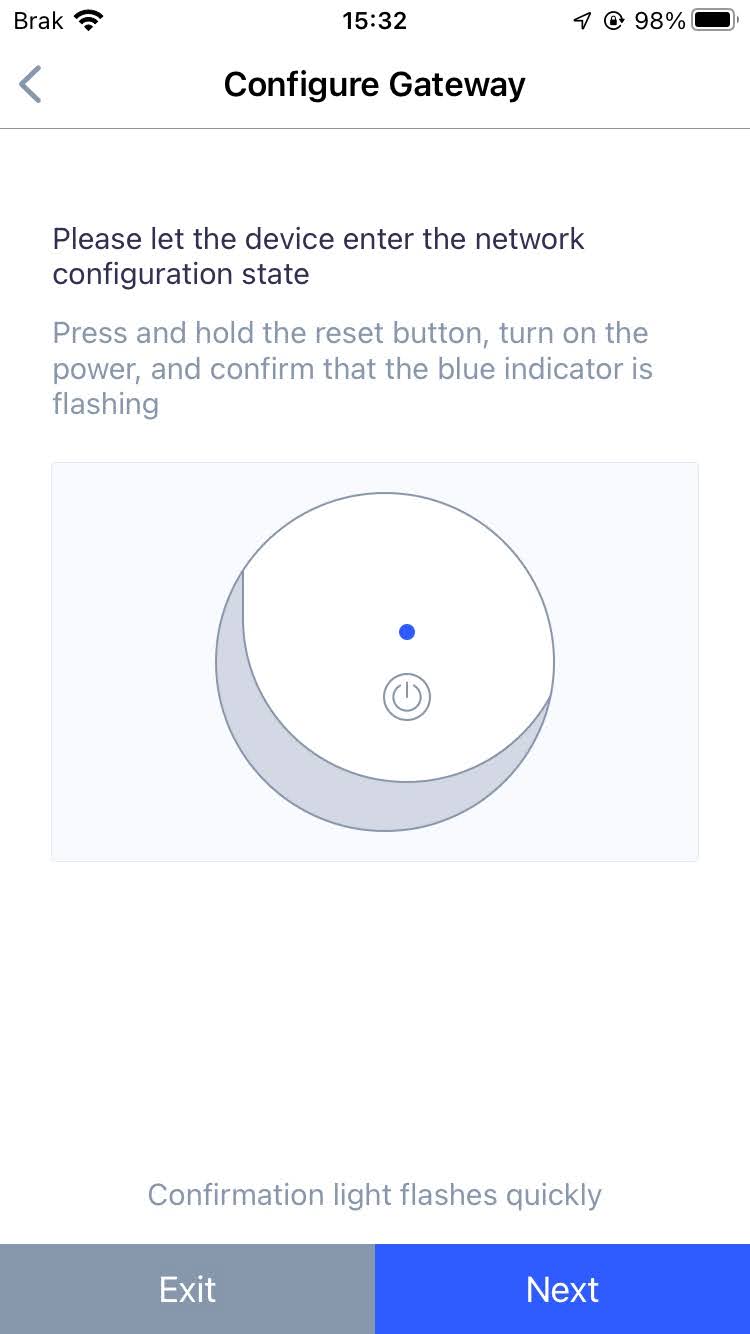
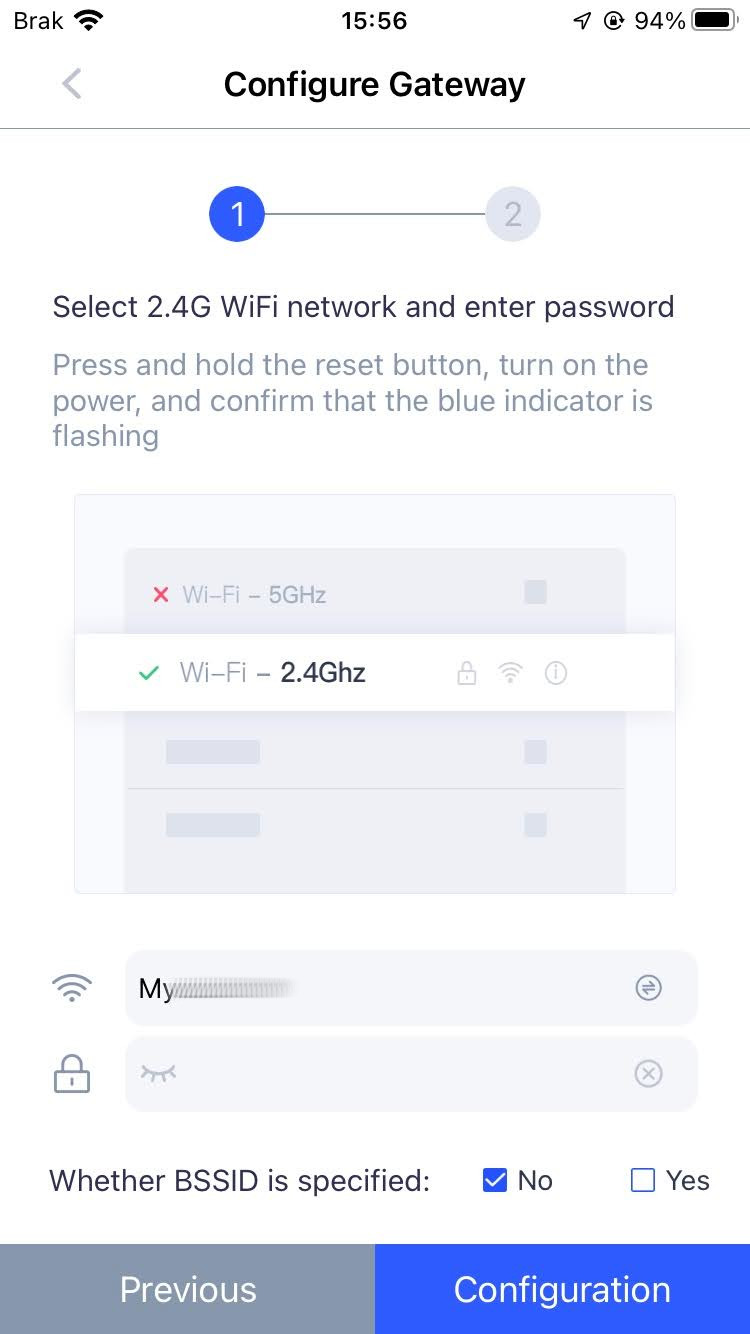
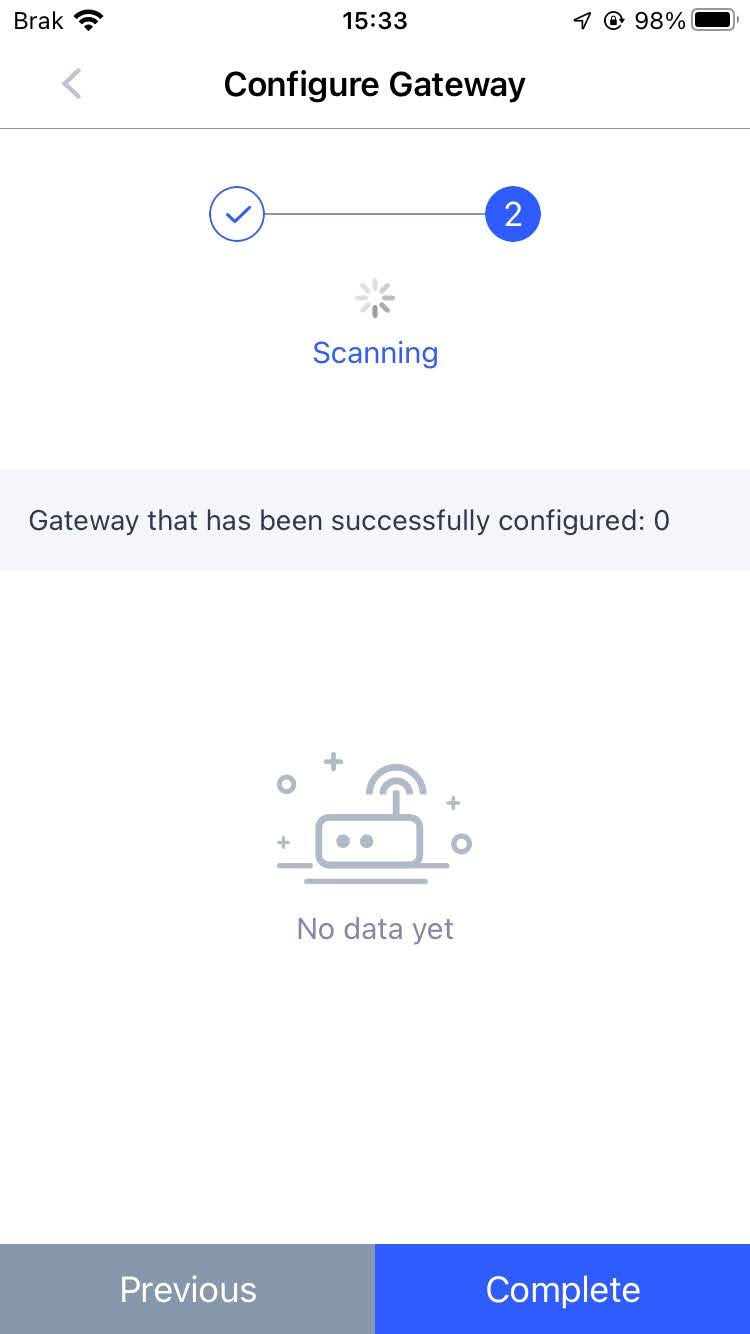
-
After a while, the gateway will receive the network configuration and you will see it in the list. If you don't see it, start the setup again.
- Make sure the MAC address of the gateway matches the serial number printed on the back of the gateway.
- Press and confirm Complete.
-
In the gateway list, navigate to the gateway details.
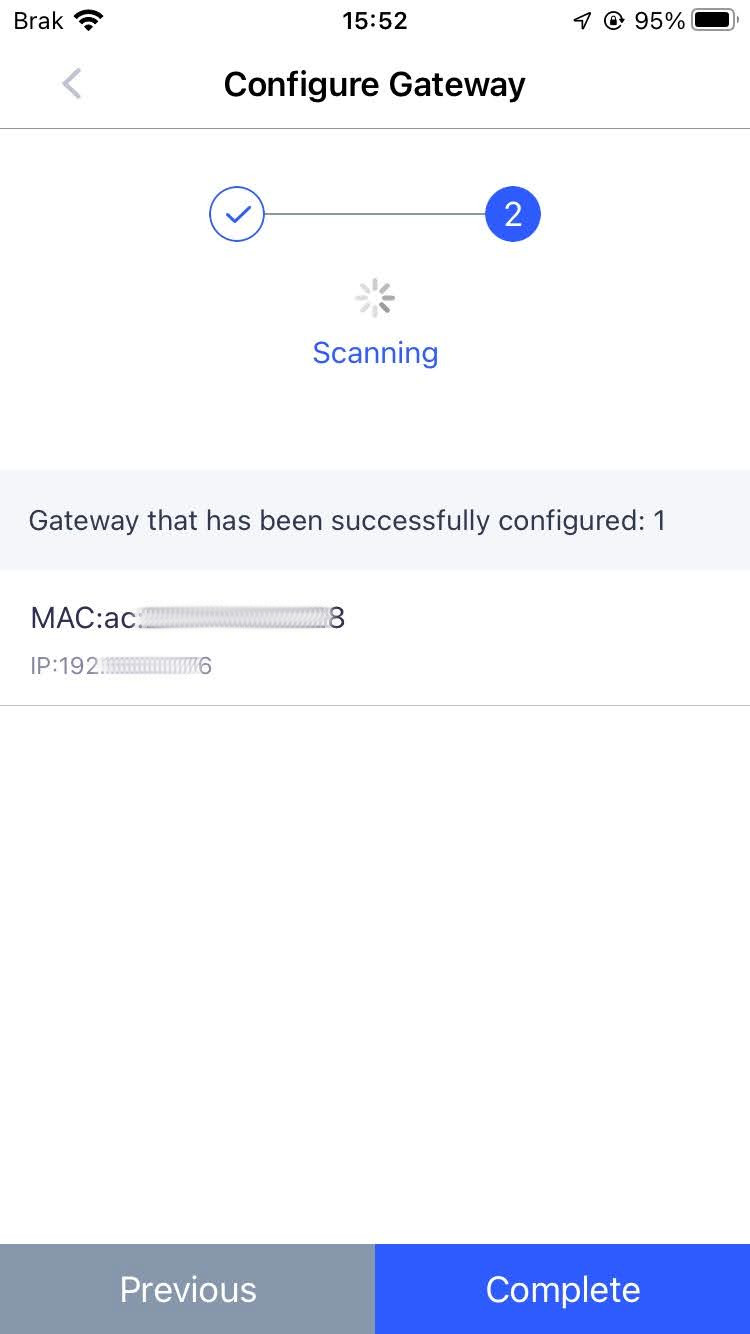
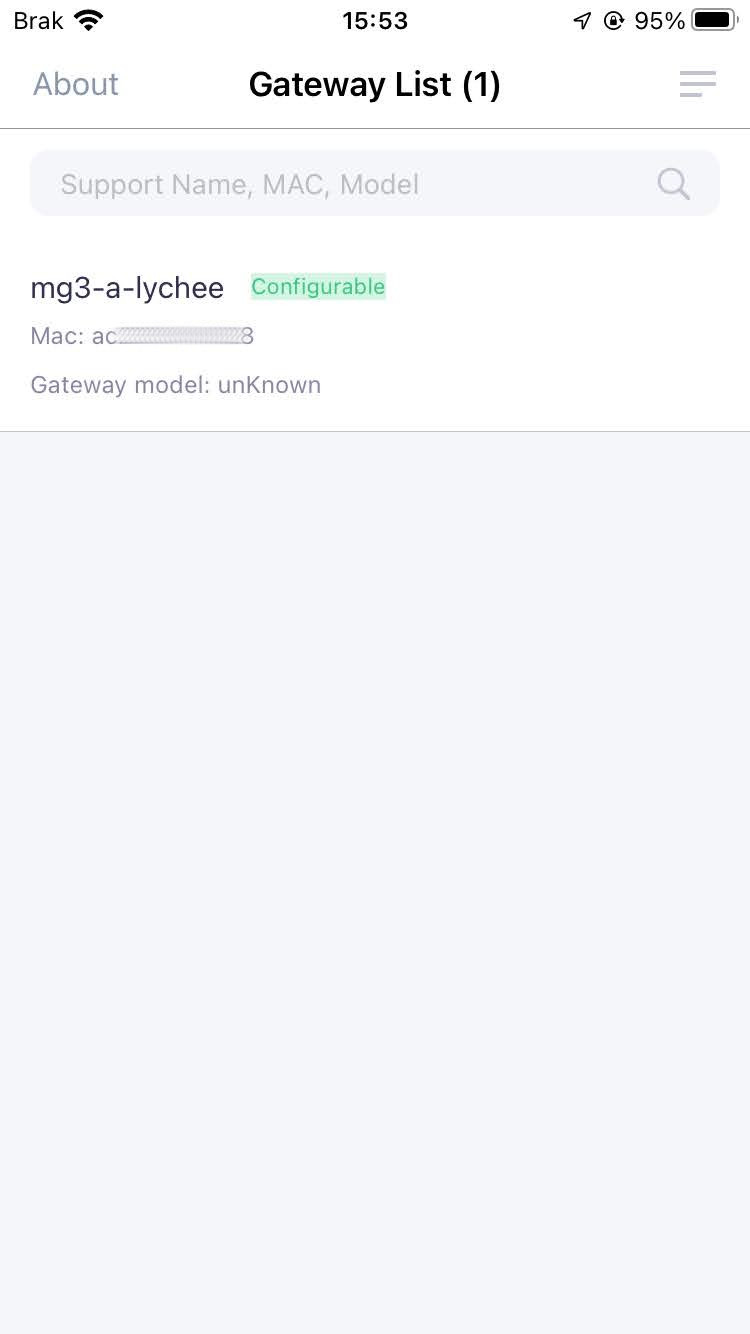
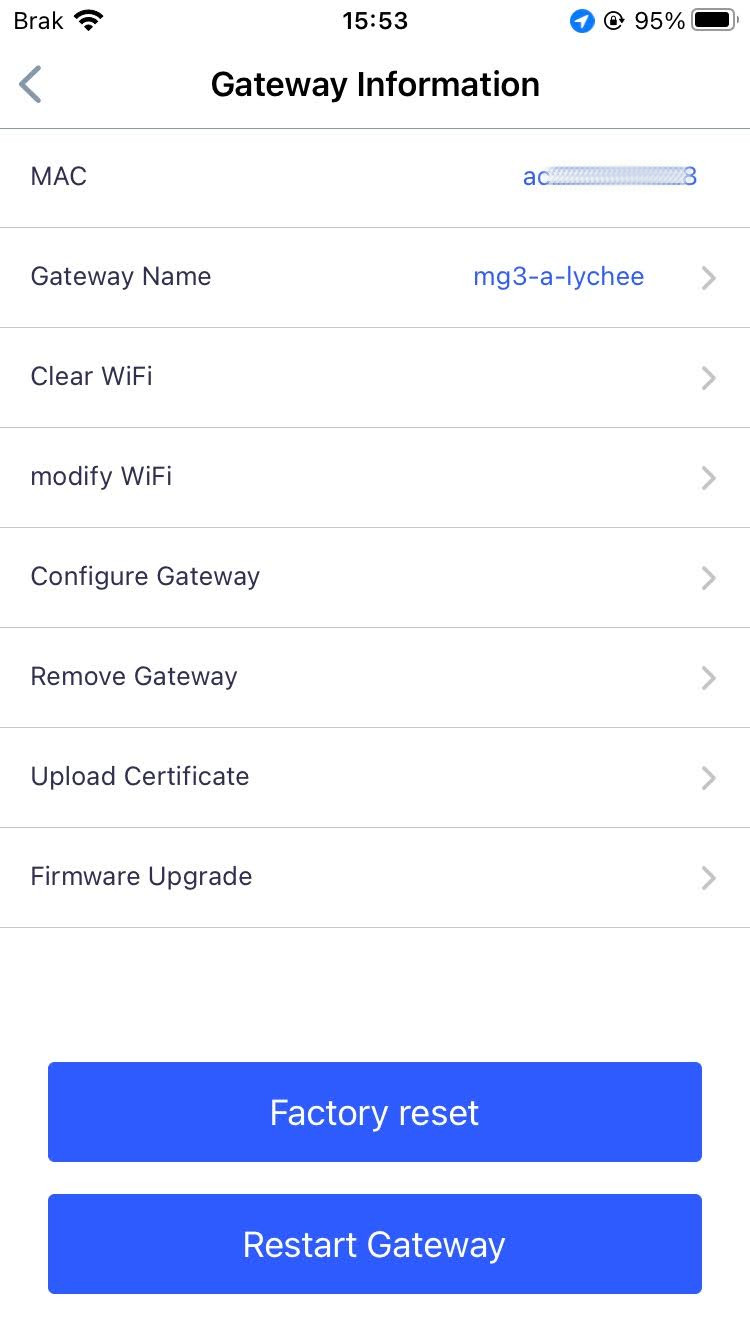
-
Select Configure Gateway to provide the operating conditions like in the screenshots below.
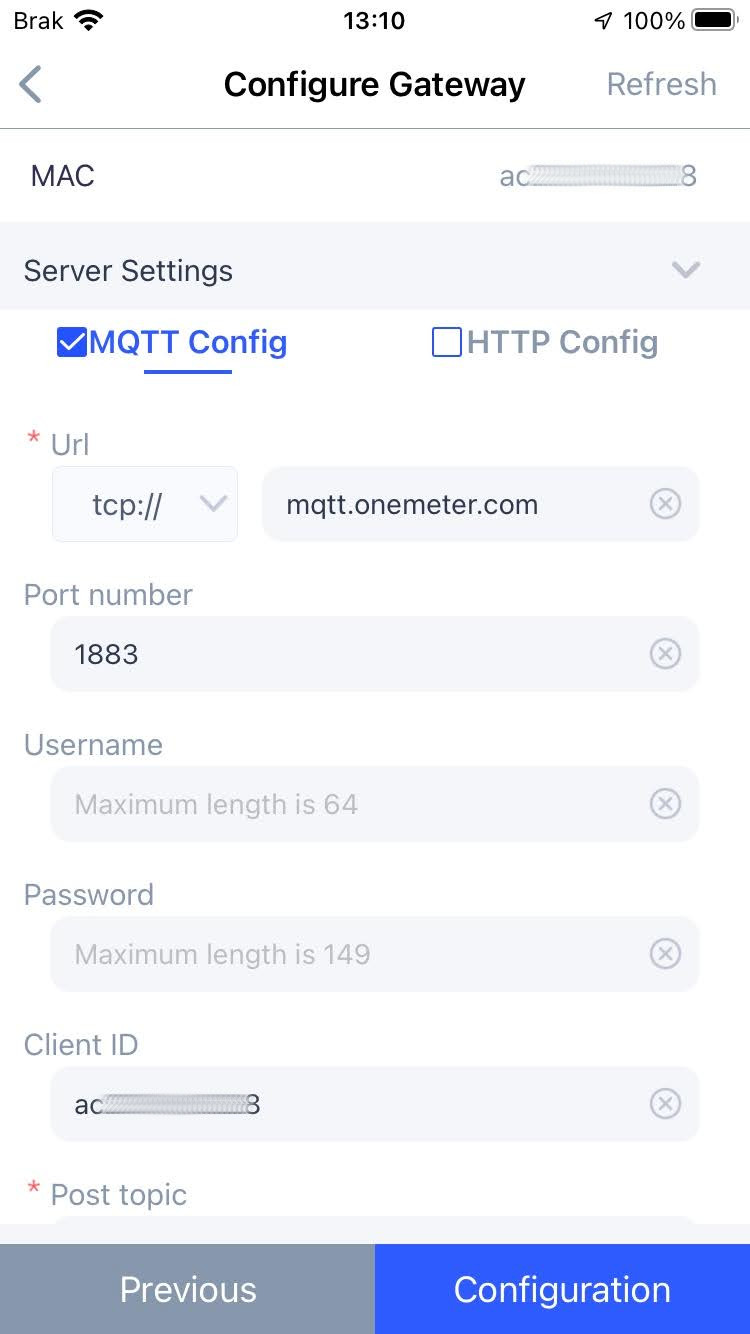
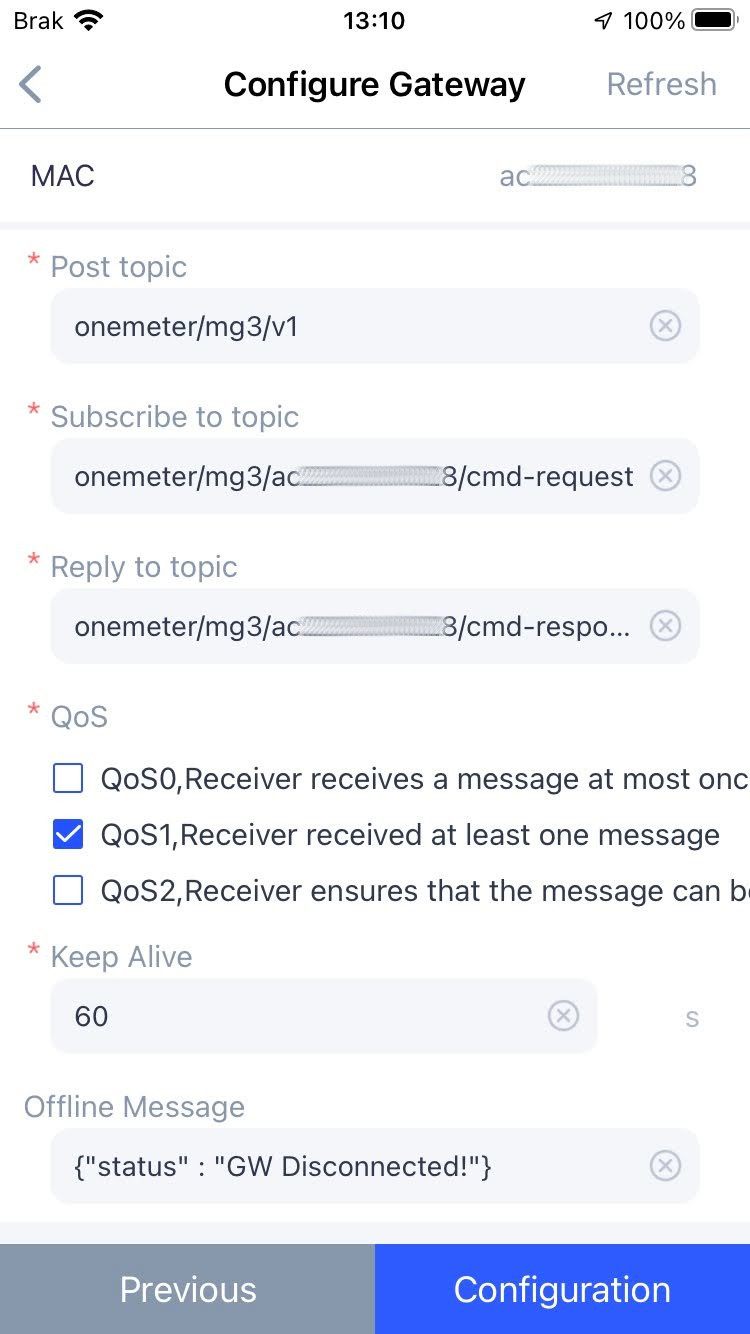
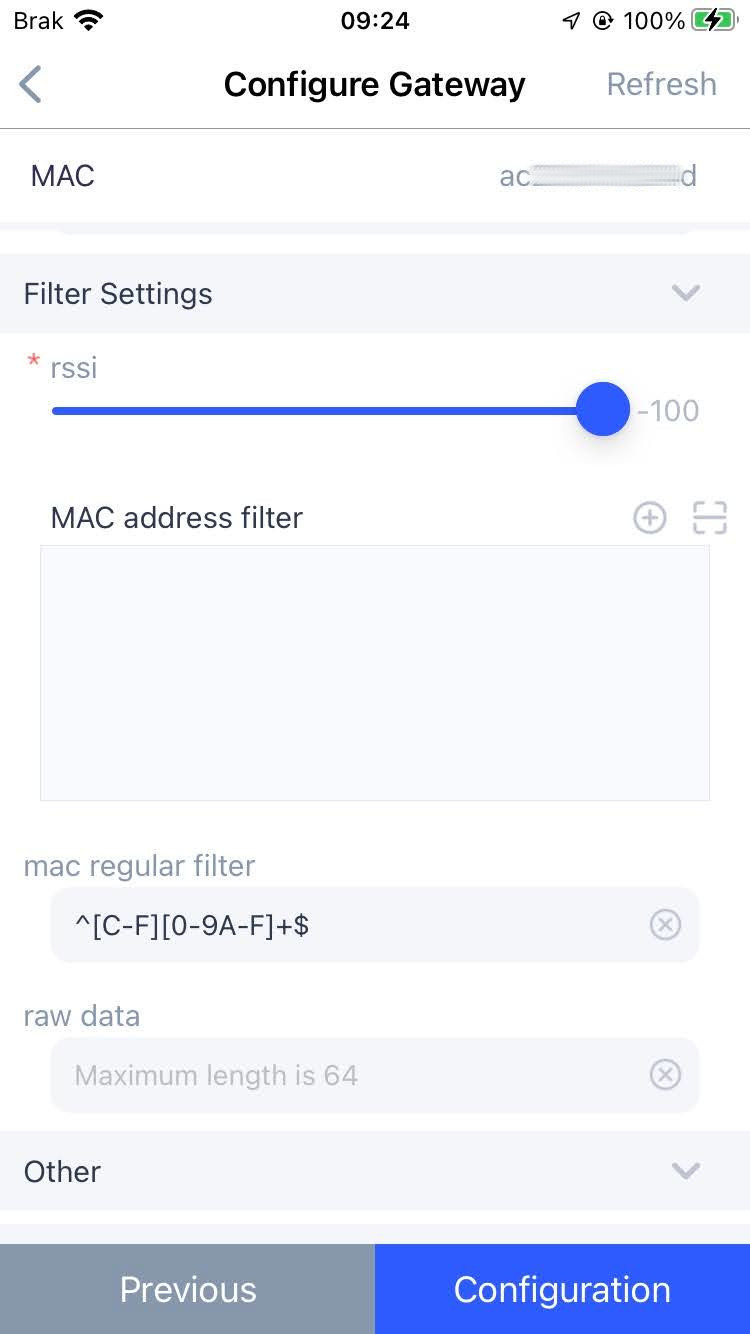
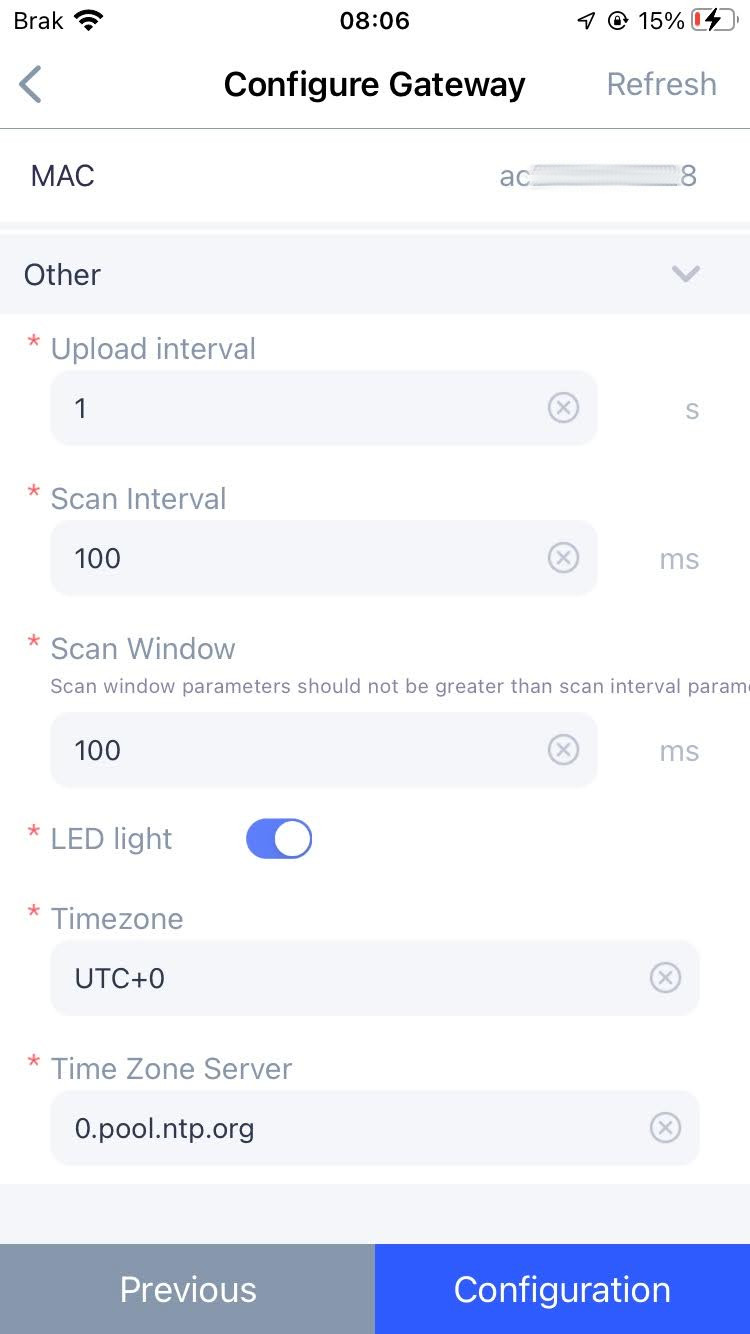
-
Press the Restart Gateway button and confirm. Be careful not to confuse it with the Factory reset button.
That's it! 👍 Check if data from nearby OneMeter devices is already available in the cloud.