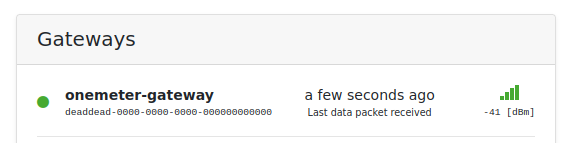Gateway Wi-Fi (MG3) - Usage¶
After you finish the Installation, the Gateway is active and forwards recent data from OneMeter devices in the neighborhood which are in Advertising mode to the cloud.

Recommendations:
- Place the gateway as close as possible to OneMeter devices and with good Wi-Fi coverage.
- Make sure data is forwarded to cloud periodically.
LED status¶
 | OFF | Gateway is not supplied or has LED status disabled. |
 | Blinks blue | Gateway is waiting for a connection in configuration mode. |
 | Shines blue | Gateway is booting or connecting to cloud. |
 | Shines green | Gateway is connected to cloud. |
 | Shines red | The gateway is not working properly. Check back in a moment... |
Button functions¶
Setup mode¶
When the gateway is turned on, press and hold its button for 6 seconds. Watch the countdown with red blinks. Release the button. The gateway will reboot in configuration mode.
Reset Wi-Fi¶
If you want to change your Wi-Fi settings, put the gateway into setup mode.
Factory reset¶
To restore the Gateway to factory settings, hold down the Gateway button for 10 seconds. Watch the countdown with red blinks for 6 seconds and then hold for a while while the gateway LED lights up red. Release the button. The gateway will reboot and return to factory settings.
Operation¶
Connecting to cloud¶
A stable internet connection is required for ongoing data transfer to the cloud. Once established, the gateway forwards the data scanned from the nearby OneMeter devices to the cloud immediately (up to a few seconds after receiving).
Data forwarding¶
In order to monitor the gateway operations, go to device view on the cloud and check its state on the list of gateways. Its state may refresh after a few seconds.