Settings¶
Select readout period¶
Setting smaller device readout period enables precise energy tracking (DSR mode).
This option is exclusive for OneMeter Enterprise.
Options
| Option | Details | |
|---|---|---|
| 15 min | Read the meter every 15 minutes at even clock time. Preserve every reading in device storage. | |
| 5 min | Read the meter every 5 minutes at even clock time. Preserve readings at even 15 mins in device storage. | |
| 1 min | Read the meter every minute at even clock time. Preserve readings at even 15 mins in device storage. | |
| Nieznany | Sync your device. If this does not help, please contact us. |
When you set the reading period for the first time, the device will remember it. Options may vary depending on software version and environmental conditions.
Configuration
0.24.0 
- Open the device overview. If you see a list of devices when you launch the application, tap the card of the device card you want to reconfigure.
- Go to the device settings view.
-
Modify the work parameters (you must be the owner).
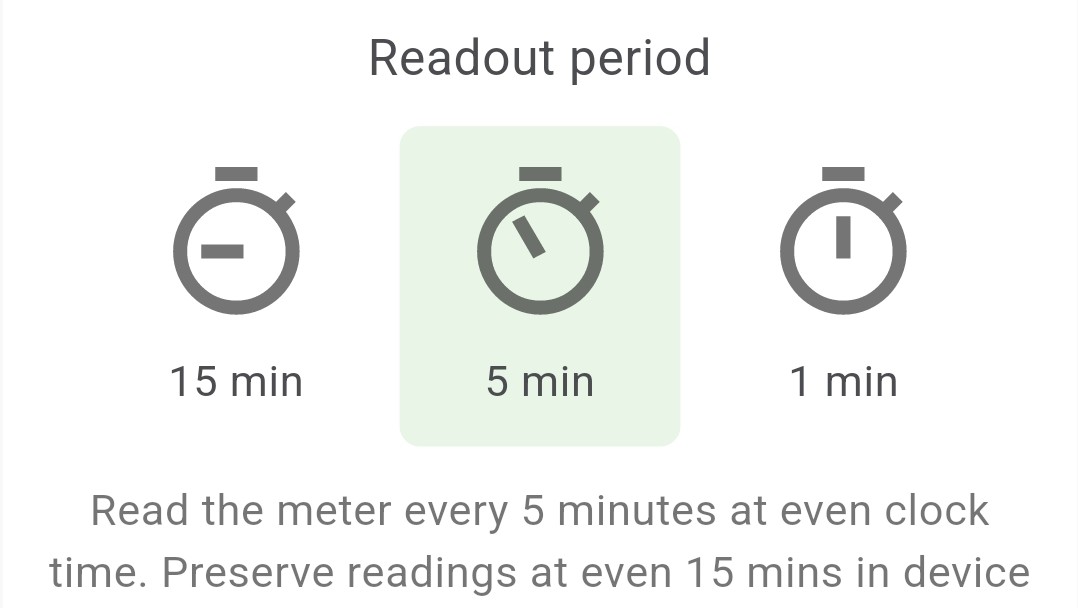
-
Confirm setting new parameters on the device (you must be close to the device).
Select data accuracy¶
This option is exclusive for OneMeter Enterprise.
Options
| Option | Details | |
|---|---|---|
| 2 digits | 2 digits after period for the default reading unit (for example 0.01 kWh). | |
| 3 digits | 3 digits after period for the default reading unit (for example 0.001 kWh). | |
| Unknown | Sync your device. If this does not help, please contact us. |
Available options depend on firmware version and service type.
Configuration
0.24.0 
Currently, data accuracy can only be determined during installation. If you wish to change it, uninstall your device, select the default data accuracy (that you prefer) in the installation settings, and reinstall the device.
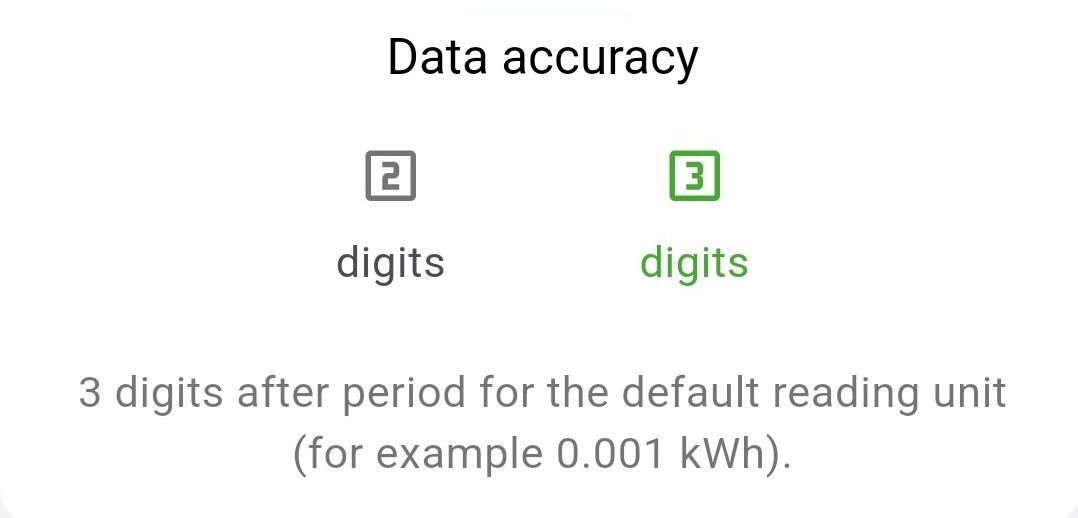
Select device discoverability¶
If you boost the device discoverability, it will be easier to connect to it (e.g. to synchronize) at the expense of increased energy consumption.
Options
| Option | Details | |
|---|---|---|
| Low | A few meters range. Activity nearby every 4 s. | |
| Medium | Range up to 50 m. Activity nearby every 2 s. | |
| High | Range up to 50 m. Activity nearby every second. | |
| Custom | Unusual discoverability, other than currently predefined. | |
| Unknown | Sync your device. If this does not help, please contact us. |
After you set the discoverability for the first time, the device will remember it. Options may vary depending on software version and environmental conditions.
Configuration
0.23.0 
- Open the device overview. If you see a list of devices when you launch the application, tap the card of the device card you want to reconfigure.
- Go to the device settings view.
-
Modify operating parameters (you must be the owner).
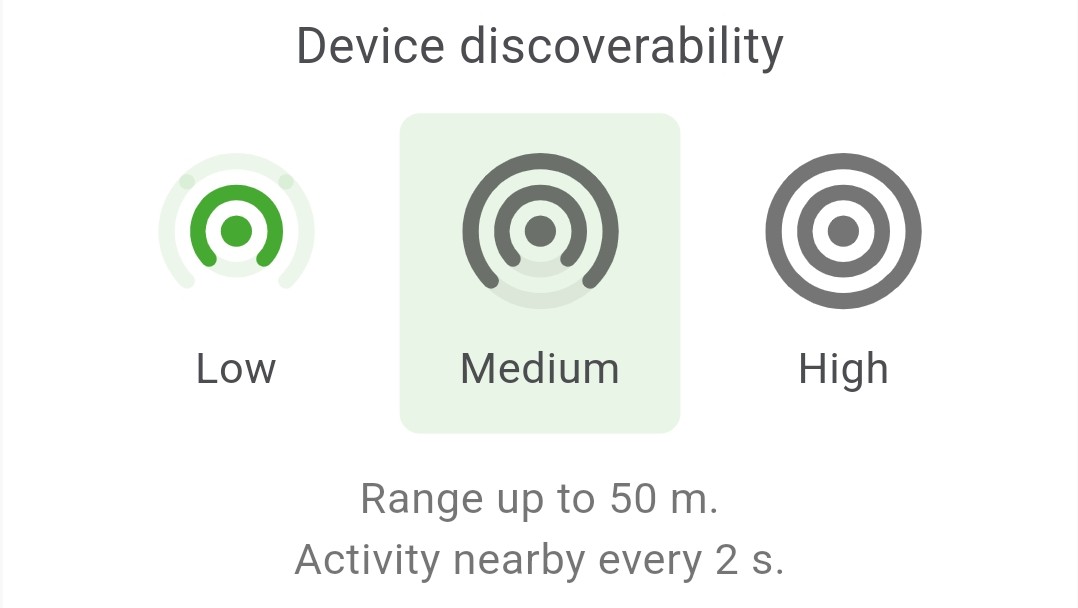
-
Confirm setting new parameters on the device (you must be close to the device).
Options
| Option | Range | Battery life time | |
|---|---|---|---|
| energy_savings_leaf | Limited | a few meters | optimal |
| balance | Balanced | up to 10 m (or 1 wall) | 2x shorter |
| wifi_tethering | High | up to 50 m (or 2 walls) | 4x shorter |
After you set the discoverability for the first time, the device will remember it. Options may vary depending on software version and environmental conditions.
Configuration
0.23.0 
- Select a device from the device list by clicking its tab.
- Expand the menu in the upper right corner.
- Click option Select visibility (or similar).
- Select preferred visibility.
-
Confirm and await the discoverability is set on the device and saved on cloud.
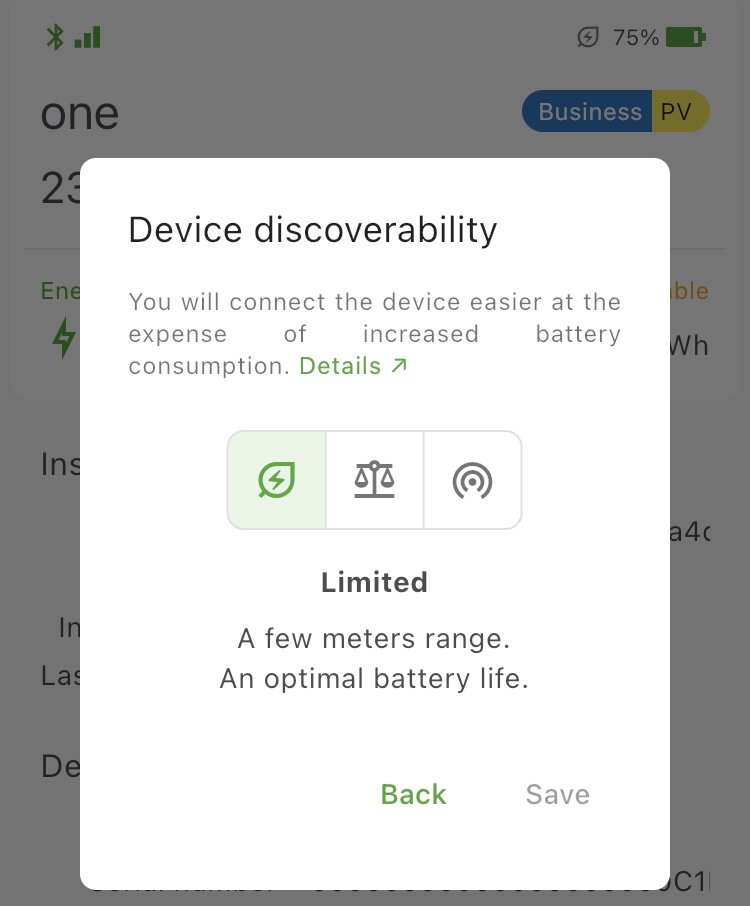
0.22.0 
Go to device Settings in the mobile app and expand additional settings at the very bottom. Then, select your preferred discoverability level. After clicking on the selected option, the phone will connect to the device and provide it with new operating parameters.
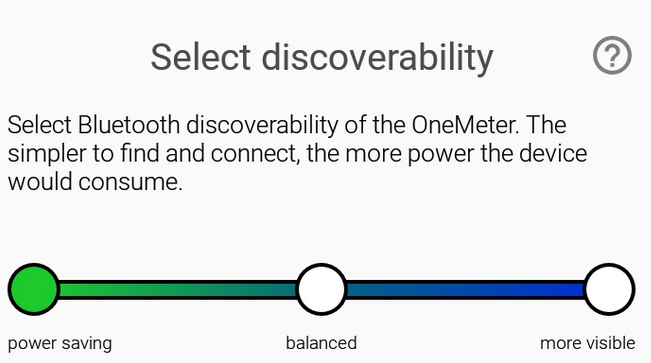
Delete account¶
If you want to delete your account, read the following hints.
Deleting account has irreversible consequences
Please read the detailed information about the consequences of deleting your account in this article.


If you want to delete your OneMeter account, follow the mobile app prompts after selecting the option to delete your account.
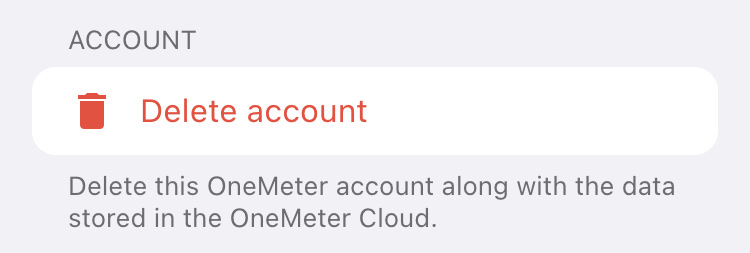

If you want to delete your OneMeter account, follow the app prompts after selecting the appropriate option in the app menu.