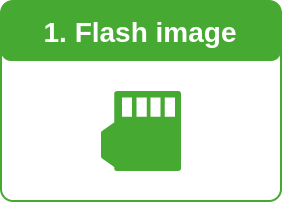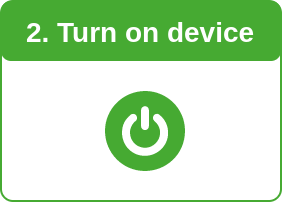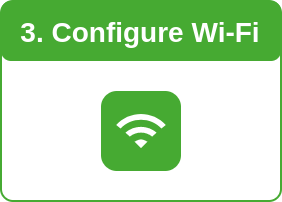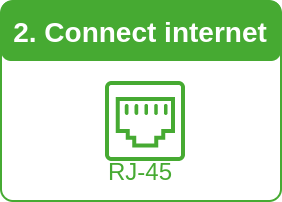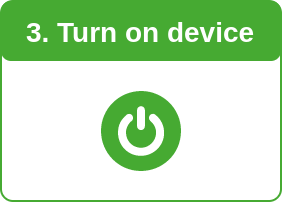Installation¶
Depending on your preferences, there are two installation methods. A System image is provided for headless setups whereas the Installation packages allow to install the application in existing system.
System image¶
Raspberry Pi OS Lite with on-board OneMeter Gateway application.
Requirements¶
- compatible device
- proper power supply (check on seller's website)
- microSD card (min. 4 GB)
- microSD reader (adapter is enough if your computer contains SD card slot)
- 4 GB of free space (approx.) on your computer
Instruction¶
Get your gateway up and running in 3 steps. Before you begin, decide whether you want to configure Wi-Fi or connect the gateway with a wired internet connection.
That's it! 👍 Read the Usage section and how to Reset the Wi-Fi.
That's it! 👍 Read the Usage section.
Flash image¶
- Install Etcher.
-
Download system image with OneMeter Gateway application.
Polish localization
The image currently has polish keyboard layout, language and time zone.
You can ignore it if you don't want to administrate the system. If you do want to, you can change localization.
-
Insert microSD card into the reader connected to your computer.
- Select the downloaded
.zipfile with system image in Etcher. -
Select the drive corresponding to the microSD card.
Make sure you selected the right drive. Its data will be overwritten completely!
-
Burn the image onto the drive. This operation may take a while.
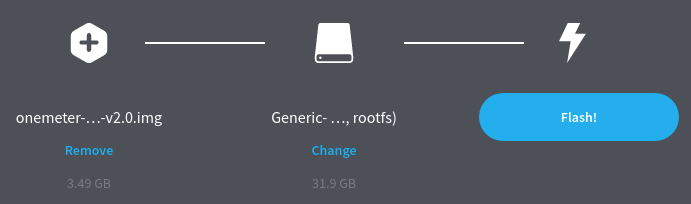
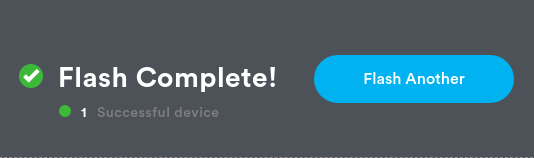
-
Insert the memory card into the Raspberry Pi card slot.
Turn on device¶
Make sure the device is in an enclosure or is not placed directly on metal objects. If needed, connect keyboard and monitor (not required). Turn on the gateway by connecting it to the power supply. Wait a while for the system to boot (up to 30 seconds in a typical scenario).
(Optional) You can place heatsink on the CPU before connecting the gateway to the power supply for better heat dissipation.
Connect internet¶
(Optional) Connect the device directly to the router in your home network using an ethernet cable (RJ-45) instead of Wi-Fi.

Configure Wi-Fi¶
- Check the Access point name and Configuration address.
- Wait 2 minutes until the device is turned on.
-
Take your phone or another computer. Find the network with Access point name in Wi-Fi settings and connect to it. If you see multiple networks, come closer to the Gateway and select the one with the highest signal strength.
No internet connection
Don't be afraid of no internet notifications. We only need to connect your computer with the Gateway for a while.
-
Open Configuration address in the browser. Use
http, nothttps(it's safely run locally). -
Select the Wi-Fi network from the list (or click Manual SSID entry and type in).
Wi-Fi 2.4 GHz
The majority of compatible devices supports 2.4 GHz Wi-Fi only. If you don't see your network in the list, it's probably a 5 GHz network. Make sure your device works with 5 GHz.
Most modern routers have both 2.4 GHz and 5 GHz networks enabled which have similar names. The first contains the number 2 whereas the second contains the number 5 in the name (or is ended with
5G). -
Provide Wi-Fi password.
-
(optional) Turn on the SSH (after you expand section Advanced (optional)).
What is SSH?
Skip this option if you don't know.
You have to add a new alphanumeric user password if you want to enable the SSH.
-
Confirm. The device will be rebooted.
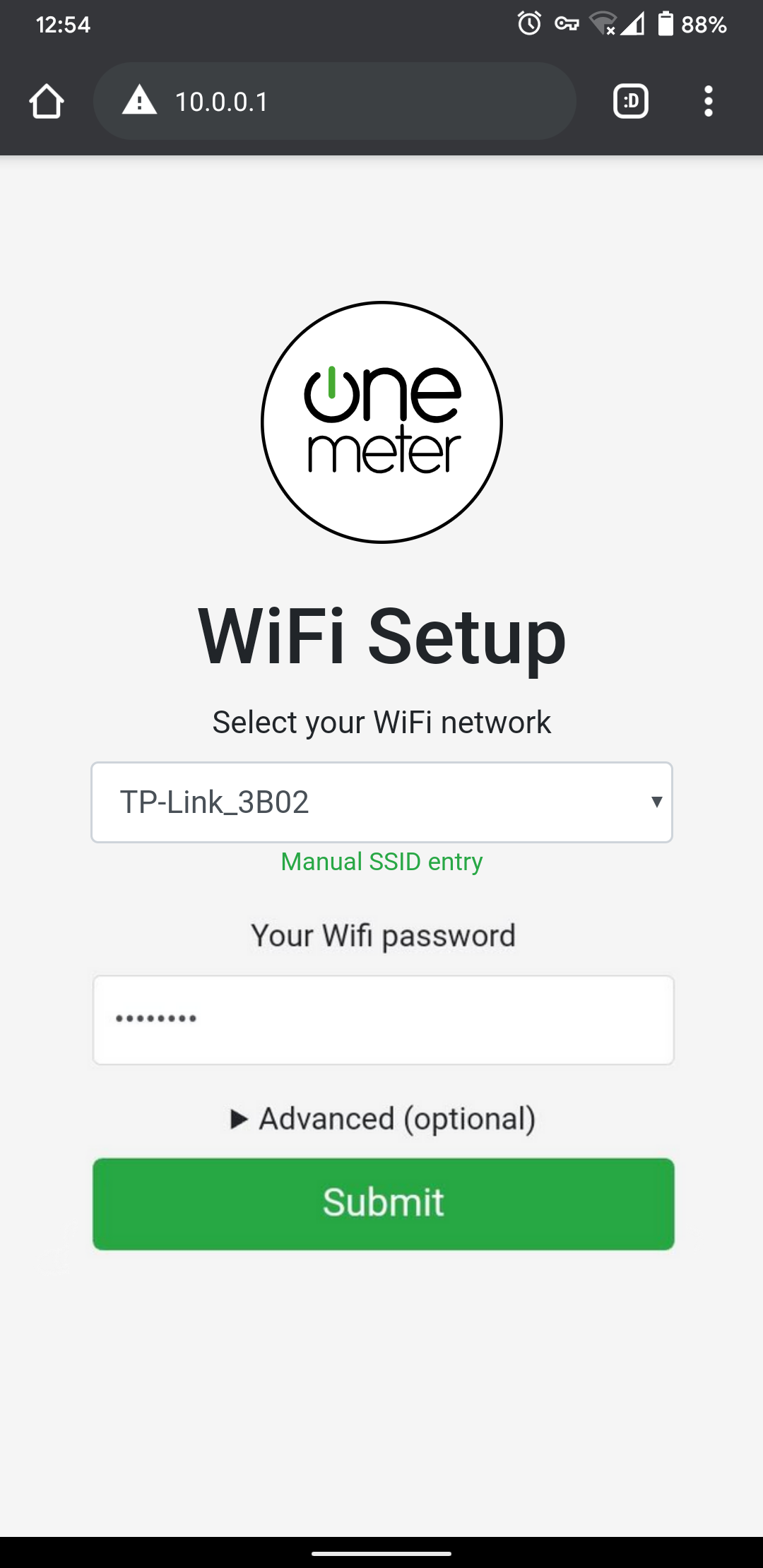
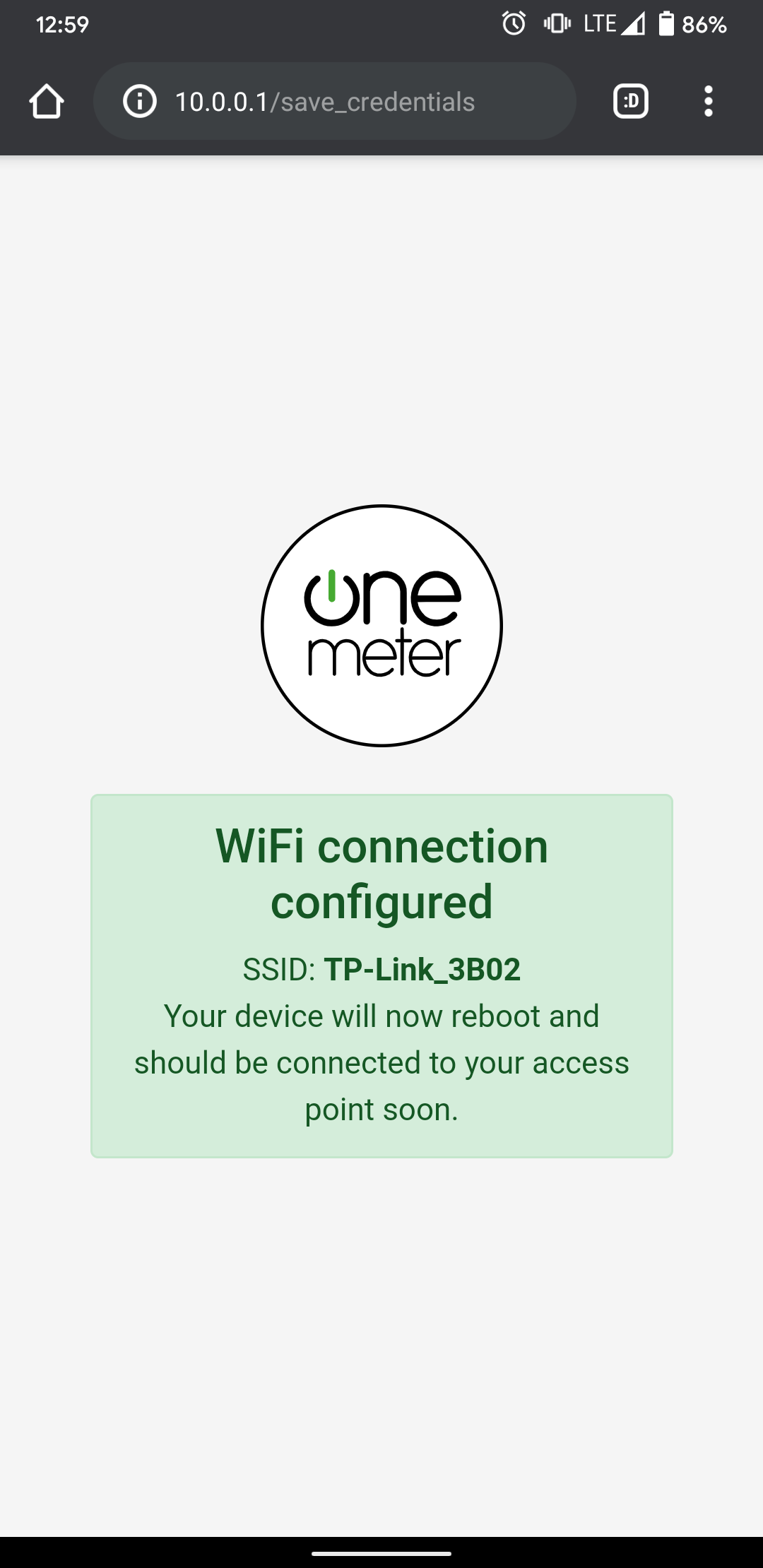
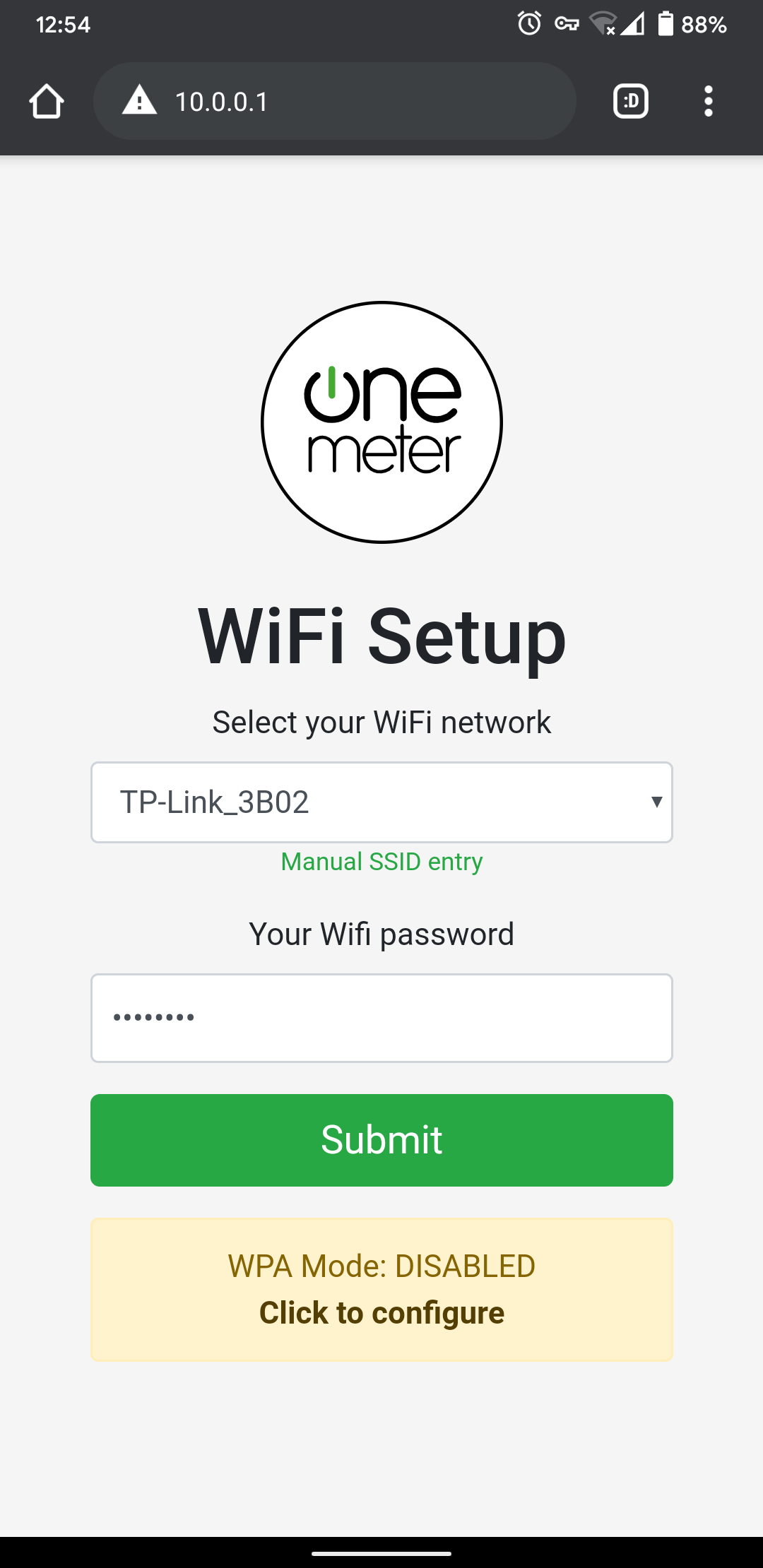
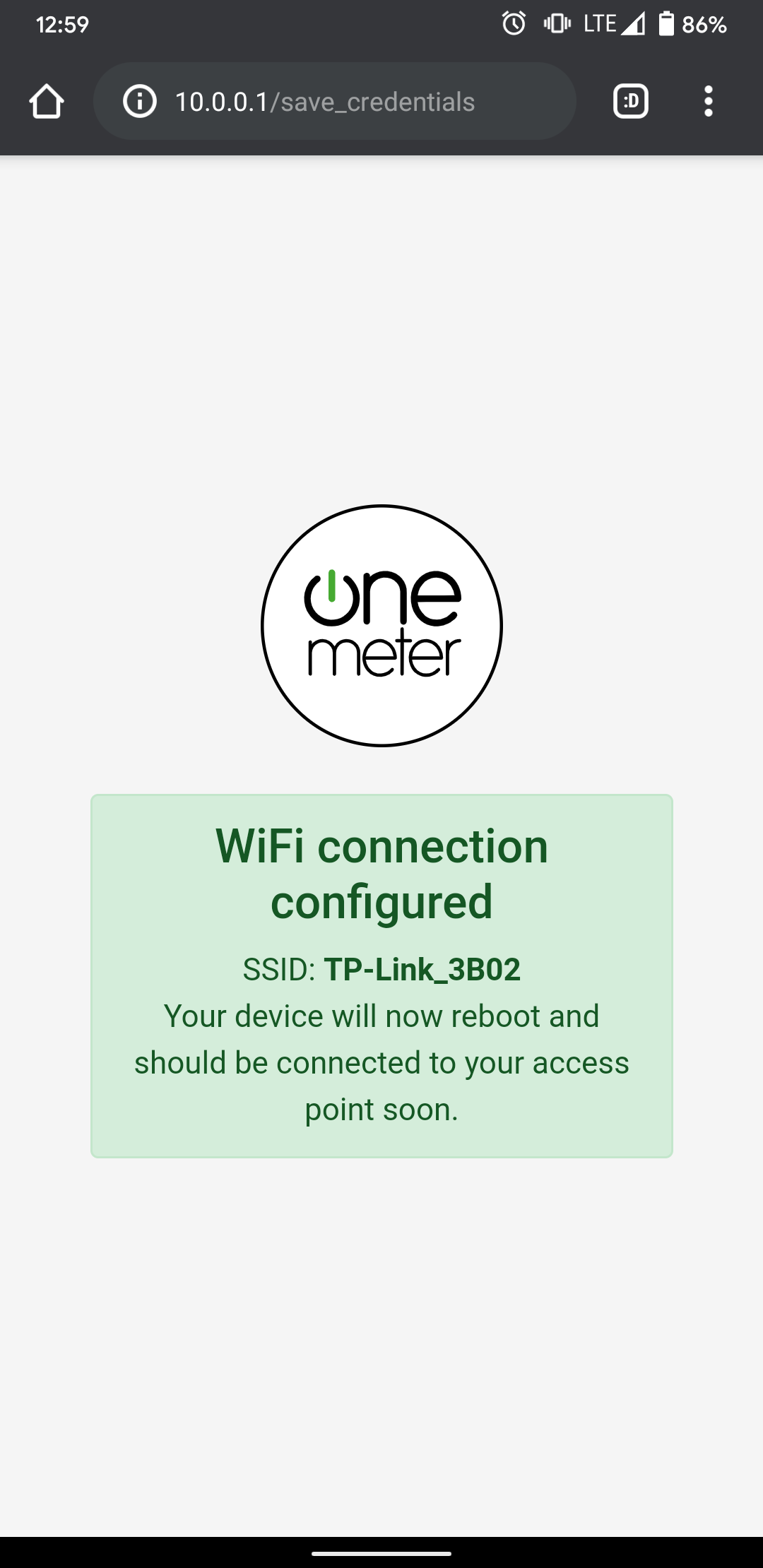
Reset Wi-Fi¶
In order to reset the Wi-Fi settings, read the instruction.
Installation package¶
OneMeter Gateway application to be installed with a system package manager.
Requirements¶
- compatible device
- keyboard and monitor or configured SSH connection
Instruction¶
- Download the Gateway application for your distribution.
- Boot target operating system.
-
Gain terminal access (console).
Login details - system image
If you have our system image already installed, use the login details.
-
Install the Gateway software (make sure file name and location are correct).
sudo dpkg --install onemeter-gateway-armhf-v2.1.debDependency errors
If you have dependency errors, install all the specified packets.
sudo apt-get install -f
That's it! 👍 Read Usage and Software Update sections.