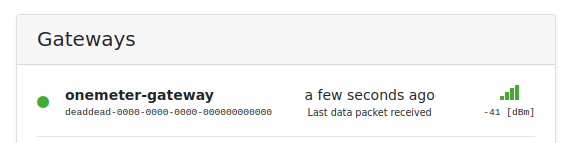Gateway Wi-Fi (GL-S10) - Usage¶
After you finish the Installation, the Gateway is active and forwards recent data from OneMeter devices in the neighborhood which are in Advertising mode to the cloud.
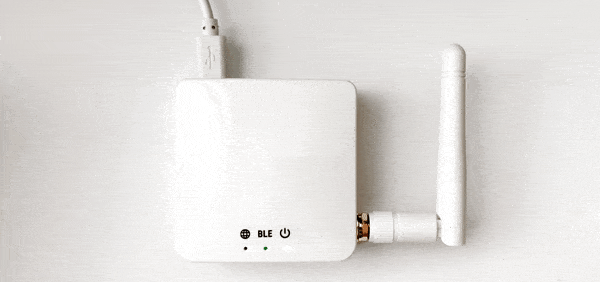
Recommendations:
- Place the gateway as close as possible to OneMeter devices and with good Wi-Fi coverage.
- Make sure data is forwarded to cloud periodically.
LED status¶
| Off | The gateway is turned off. | |
| 🟢 🟢 | The middle LED blinks | The gateway is in a setup mode waiting for the connection. |
| 🟢 🟢 | The middle LED is on | The gateway is in the connection in a setup mode. |
| ⚪ 🟢 | The 1st LED blinks | The gateway is active (network access over Wi-Fi). |
| ⚪ 🟢 | The 1st LED is on | The gateway is active (network access over Ethernet). |
| 🟢 | Two first LEDs are off | The gateway is not connected to the internet. |
Button functions¶
Setup mode¶
When the gateway is not connected to power, press and hold the Reset button while turning on the gateway. After a second, release the button and observe that the gateway is ready for configuration.
Reset Wi-Fi¶
If you want to change the Wi-Fi settings, turn on the gateway in setup mode, then connect the GL-S10 Tool App to it and modify the Wi-Fi settings. Finally, save the changes and restart the gateway using the button in the application.
Factory reset¶
To restore the gateway to factory settings, turn it on in setup mode, connect to it via the GL-S10 Tool App and select the Factory reset option on the Manage device screen.
Operation¶
Connecting to cloud¶
A stable internet connection is required for ongoing data transfer to the cloud. Once established, the gateway forwards the data scanned from the nearby OneMeter devices to the cloud immediately (up to a few seconds after receiving).
Data forwarding¶
In order to monitor the gateway operations, go to device view on the cloud and check its state on the list of gateways. Its state may refresh after a few seconds.